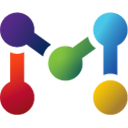How-to guide
-
Step 1 - Vignette Read the following vignette first to gain a better understanding of the data and analyses relevant to the visualizations presented in this Dashboard.
MoTrPAC rat training 6mo vignette -
Step 2 - Tissues Select one or more tissues from the Tissues dropdown menu above.
-
Step 3 - Omes/Assays Select one or more associated omes or assays from the Omes/Assays dropdown menu above. Click on the 'Update' button.
-
Step 4 - Plot Select a plot type of your interest from the sidebar on the left. Click on the info icon on the title bars to find more info about the plots. Click on the download icons to download the plots and the data behind them.
-
Step 5 - Parameters Use the dropdown menus on the top panel to select the number or types of clusters to show as well as to select one cluster to highlight or plot. Use the control panel on the right to experiment with different parameters and options for the plot of your interest.
-
Step 6 - Feedback, contact, help If you have questions/feedback or need further help regarding this dashboard or MoTrPAC data, please use the contact form on the MoTrPAC data hub.
Parameters
Mouse over the charts for more details and click on the bars to view and download the feature values in the corresponding cluster. Use the top right dropdown menu to change the cluster type. Z-scores are transformed nominal p-values from the per-sex and per-time-point training effects signed by the log fold-change.